update here
- MIDI sync (receive)
- analog sync (receive)
- song
- saw wave with resonant filter
- distortion effect on L channel
- real filter for square wave
- 4-bit mode for FM
- corrected tune and tempo
- even longer battery life
- problem with occasional flicker fixed
New sound engine
CPU speed has been reduced by 2/3 while PWM output has been increased to 96 Khz. To make it work with the new frequencies, the synthesis code had to be re-written from ground up. The filtered squarewave has now a real filter (was a form of modulation before) and hence sounds different. Some curves have a slightly different shape so that envelopes, LFOs and other parameters may not be exactly the same in some cases.
- analog sync (send)
- bug fixed that caused stutter noise
- bugs fixed that caused crashes
- new sound types: high pass and half sine FM
- improved pulse width effect
- stronger click (r)
- second voice added to L channel
- illuminated sequencer grid
- slowly increasing range for randomization
- swing
- pingpong / random playback modes
New / changed functions in 0.5 are marked
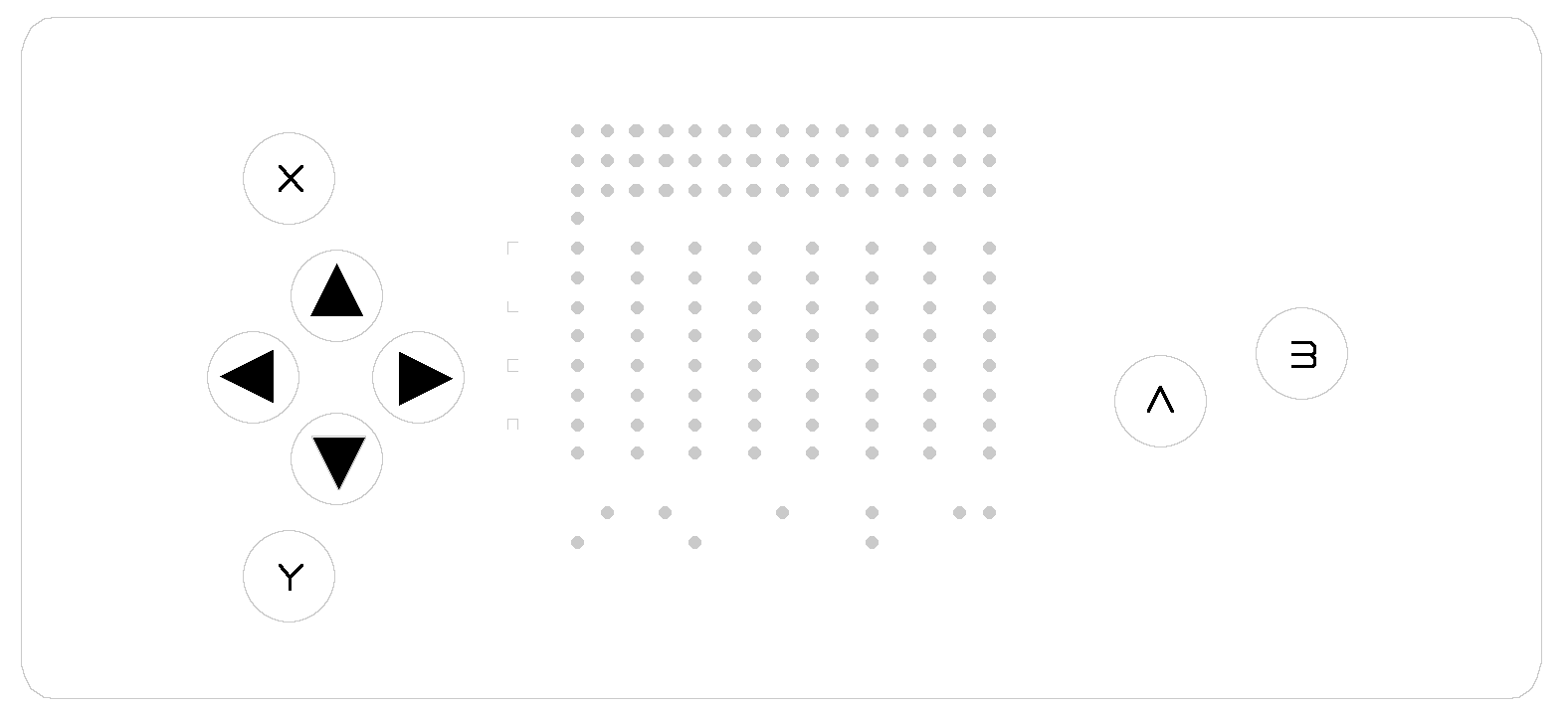
The LED display is divided in 3 areas:
The orange rows on top show data values: bars, icons, numbers
Red dots in the middle represent the structure to edit. It is navigated with a green cursor.
On the bottom there is the green menu for parameter / channel selection and transpose functions.
There are two different views:
- In patterm view, you edit the currently playing pattern.
- In file fiew, you save and load patterns and arrange a song.
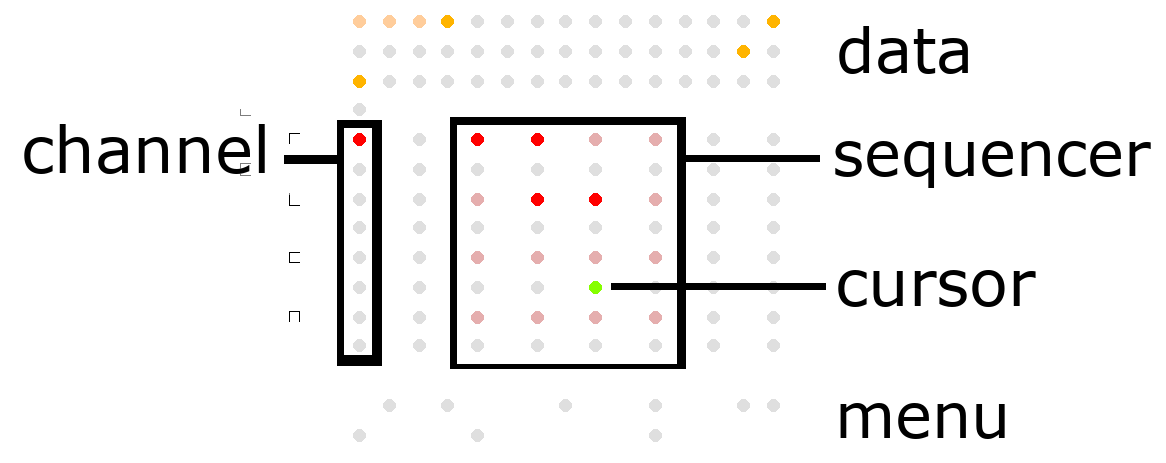
In pattern view, there are 3 different modes:
Sequencer, parameter menu and global menu.
There are no "instruments", all parameters are per-step. In menu mode, all steps are edited at once and the values of the pattern are displayed in the data area.

Editing functions are the same as in sequencer but applied to the entire pattern.
(hold A/B and press X/Y to increase random range)

(sync / MIDI functions not yet implemented)
| semitone n: freq | amount | volume | cutoff / FM amount | stutter | |
| octave n: phaser | frequency | decay | pwm, | panning | |
| interval 1 | lfo mode | r: click fake reverb | meta 4th / none | ||
| interval 2 | lfo dest | attack | meta 2nd | ||
 |  |  |  |  |
| r | monophonic, intervals play as arpeggio |
| l | two voices, 2nd interval = detune |
| c | three voice chords |
| n | noise sample & hold frequency + phaser delay |
LFO modes (
 | envelope down |
 | LFO |
 | envelope up |
LFO destintion (
 | pitch |
 | FM |
In r channel, chords are played as arpeggio. Intervals can be up to one octave (12). When set to 13, sound is muted and arpeggio is stopped, thus functioning as a short gate.
In L channel, the second voice plays at the first interval in semitones plus the second interval in 1/16 semitones. For detune/phasing effects, set the first interval to 0 and the second to 1 or 2.
In the
| ▲ |  |
 square high pass |
 FM half sine |
 |
| ▼ |  |
 square low pass |
 FM sine |
 |
| ▲ |  PCM high pass |
 noise high pass |
| ▼ |  PCM |
 white noise |
The filter of the new saw wave has adjustable resonance. On L channel, resonance is coupled with distortion.
Meta step allows to play a step only every 2nd or every 4th time. It's a simple but powerful way to extend the pattern beyond the 16-step grid.
Nanoloop can send and receive sync pulses via the sync port (the right one of the two upper small jack connectors) and receive MIDI clock via the MIDI IN port (left connector).
The MIDI connector is TRS type A and does not work with other types. (type A is standard and has been adopted by most manufacturers, the obsolete type B can still be found in some Arturia, Polyend and older Novation products. Converters are availabe.)
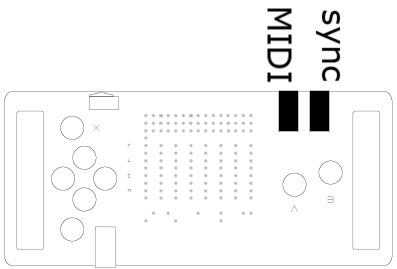
To sync it with another device, stop playback by hitting A+B in global menu so that instead of the tempo value, this icon is shown:

Stop the other device and rewind it to start position.
Press A+B again to select a sync mode as shown in the table below.
Start the other device or, to start nanoloop as sender, press A+X.
Sync Modes
By default, a clock pulse is sent/received every 2nd step (Pocket Operator and Volca compatible). To change sync mode, press A+B again before starting playback. The selected mode is shown on the right.
| A+B |  | pause |
| A+B |  | stop |
| A+B |  | sync mode 1/8 (default, for Pocket Operators, Volcas...) |
| A+B |  | sync mode 1/16 (Monotribe, Game Boy nanoloop...) |
| A+B |  | MIDI sync (receive only) |
| A+X | (bpm) | start / send |
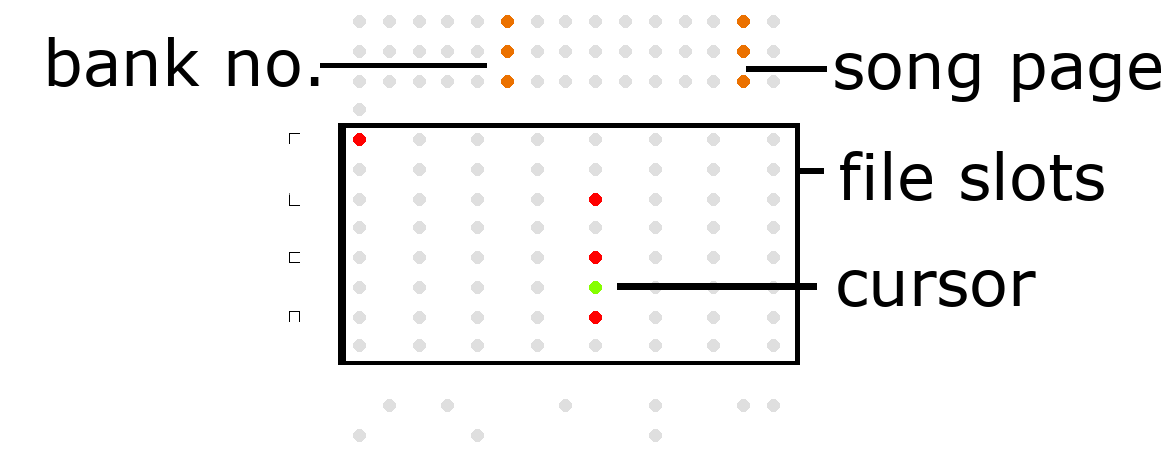
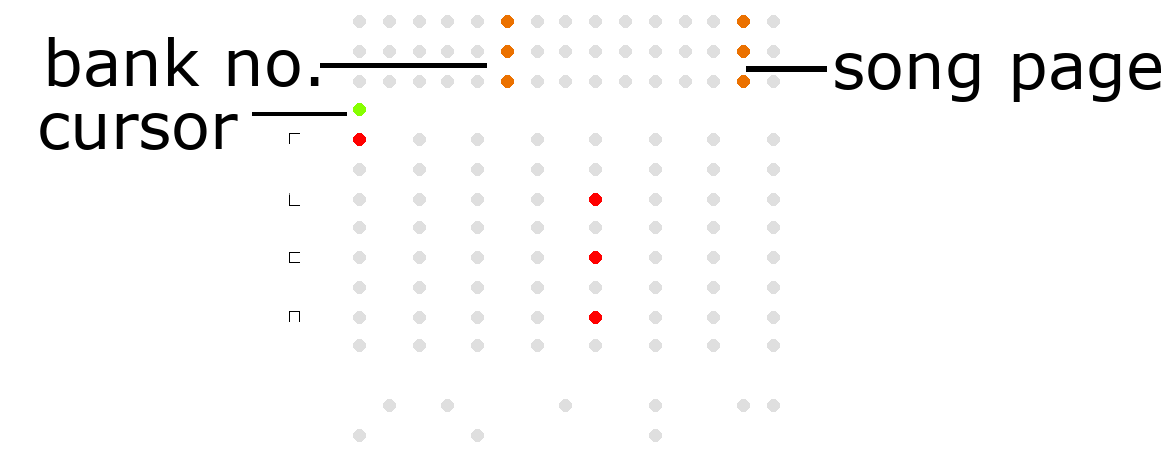
Song Structure
Each bank has its own song structure with up to 99 pages that play in a row, banks can not be mixed within a song. For each page, an arbitrary combiantion of patterns can be assigned. To do so, you select the page, return to file mode and simply load the desired patterns.
In song mode, the patterns of the current song page are highlighted.
In file mode, the patterns actually playing are highlighted.
Since you can flip through song pages without loading them (
Song Playback
To play the song starting from the current page, press A+Y. Playback is indicated by the green cursor blinking and stops when an empty page is reached. Playback stops when A or B is pressed.
(file transfer functions not yet implemented)