Bugfixes:
- slur function fixed
- copy & paste fixed
- loading empty patterns fixed
- gate lenght corrected
New functions:
- change mode from within menu with A+START
- memory access indicator when saving song
Nanoloop is a Stepsequencer which means that a pattern of 16 1/16 notes is played repeatedly while these notes can be edited in various respects like volume, pitch etc. There are four channels, playing simultaneously. Each channel's patterns can be saved to file slots in flash memory and are then available for new combinations. Finally, saved patterns can be arranged in a song structure.
On startup, nanoloop one shows the boot logo:
To start nanoloop, press START. Other functions are available when using the USB-adaptor.
After a few 100 save operations, flash memory is re-organised on startup. This takes a few seconds and may be accomplished by screen flicker.
The 16-step pattern is shown as a matrix of 4 x 4 squares with the currently playing step marked in slightly darker color.
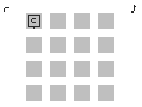
The current channel is displayed in the upper left corner, the current edit parameter in the upper right corner. Within this matrix, the cursor can be moved around with the d-pad. Use the keys to set and edit notes:
| B | place note |
| A | cut / paste note |
| B + ▲/▼/◄/► | edit note |
| START | change mode |
| SELECT | call menu 1 |
On startup, the edit parameter is pitch and B + ▲/▼ changes pitch semitone-wise while B + ◄/► changes the octave. To select a different channel or parameter, call menu 1 with SELECT.

In menu 1 you can select channel and edit parameter. Furthermore, all notes in the sequencer can be edited simultaneously.
| ◄/► | select parameter |
| ▲/▼ | select channel |
| B | return to sequencer |
| A + ▲/▼/◄/►/START | edit all notes at once |
| SELECT | call menu 2 |
Channels
There are three tonal channels and one for noise:
| R | rectangular wave 1 |
| L | rectangular wave 1 |
| S | custom wave |
| N | noise |
The rectangular waves have a variable pulse width of 4 steps, with the 4th sounding identical to the 2nd. The custom wave forms are defined in the wave form editor (sine by default). The Game Boy's noise generator is a LFSR (linear feedback shift register) with a 16-bit mode and a more tonal 8-bit mode.
R,L and N have a volume/envelope resolution of 15 steps while S has only 3 steps.
Edit Parameters
The following parameters are available for editing in the sequencer:
 Volume / Envelope
Volume / Envelope
| B + ▲/▼ | initial volume |
| B + ◄/► | length |
| START | envelope mode |
There are 3 envelope modes:
Decay mode (default). The volume decreases to zero.
Attack mode. Volume increases to maximum, tone plays endlessly.
Gate mode. A very short note with constant volume.
The S channel always operates in decay mode.
 Pitch
Pitch
| B + ▲/▼ | semitone |
| B + ◄/► | octave |
| START | arpeggio mode on / off |
Noise
In the nosie channel, B + ▲/▼ controls the LFSR frequency. B + ◄/► sets it to 16- or 8-bit mode.
Arpeggio
In arpeggio mode, there are 4 notes per step.
| B + ▲/▼ | semitone |
| B + ◄/► | select note |
| B + A + ◄/► | set octave |
The highest note (-) is a pause.
 Pitch Bend / LFO
Pitch Bend / LFO
| B + ▲/▼ | amplitude | |
| B + ◄/► | length / frequency | |
| START | toggle envelope / LFO |
Fine tune
When set to maximum length (far right), the envelope is turned off and this parameter is used for fine tuning instead.
In LFO-mode, the three rightmost positions have no effect.
Slur
When there is no note, START enables a slur function: Pitch is shifted slowly if there is a previous note sounding.
B + ▲/▼ sets the shift semitone-wise, B + ◄/► in steps of 6 semitones.
 Wave Form / FM
Wave Form / FM
Select the pulse width / wave form with B + ▲/▼.
On the S-channel B + ◄/► sets the FM frequency. If FM is active, the pitch envelope / LFO controls the FM amplitue instead of pitch.
 Panning / Delay
Panning / Delay
B + ◄/►: panning
B + ▲/▼: delay
Apply a delay of about 3-5 to every second step to achieve a swing factor.
Pitch bend and wave form have no effect on the nosie channel.

Menu 2 provides links to sub-menus and some functions that affect the entire channel. SELECT returns to Menu 1.
 | B | file menu |
 | B | song editor |
 | B + ◄/► | shift pattern |
| START | copy pattern | |
| A+B | paste pattern | |
 | B | wave editor |
 | B + ◄/► | tempo |
| B + ▲/▼ | 1/x tempo for channel | |
| A+B | slave sync | |
| START | master |
Tempo / Sync
Tempo ranges from 30 to 1920 BPM. At very high tempo, the interface may react sloly and song playback may not work poperly (patterns played twice or not start with first step).
To sync two nanoloops, press A+B on both, press A+B again on both and then start the master with START. Sync is stable up to about 256 BPM.
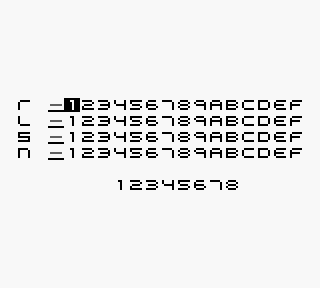
In the file menu, patterns can be saved to file slots in flash memory for persistent storage in 8 banks. In each bank there is a row of 15 slots for each channel.
In the lower row, one of 8 banks can be selected. When switching to an other bank, the bank's wave forms are loaded which may result in sudden sound changes.
| START | Switch between file slot and bank selection |
| SELECT | Return to menu 1 |
File Slots
| ▲/▼ | Select channel |
| ◄/► | Select file slot |
| B + ▼ | Save current channel's pattern to file slot |
| B + ▲ | Load pattern from file slot for current channel |
| A + ▲ | Load all patterns from column |
| B + ► | Load pattern on next beat |
| A + ► | Load patterns from column on next beat |
| B + ◄ | Load pattern with tempo |
| A + B + ▼ | Delete pattern in file slot |
Bank Selection, File Exchange
| ◄/► | Select bank |
| A + B | File transfer mode |
| A + B + ▲ | Send bank |
| A + B + ▼ | Receive bank |
File transfer procedure:
- Set both units to transfer mode with A+B.
- Press A + B + ▼ on receiving unit.
- Press A + B + ▲ on sending unit.
- Wait till sending unit shows a in the upper left.
- Press SELECT on the receiving unit.
- Press SELECT on sending unit.
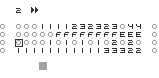
The current bank's saved patterns can be arranged to a song. The song structure is organized in 15 pages, if you move the cursor to the far right or left, the next / last page is displayed.
| B + ▲/▼ | select pattern |
| B + ► | copy current value to next step |
| A + ▲ | load patterns at cursor position |
| A + ◄/► | turn page |
| A + B | select /deselect current channel for tempo |
| START | select /deselect current channel for tempo |
| SELECT | return to menu 2 |
When leaving the song editor, song playback is stopped and the song is saved. This takes 1-2 seconds while the sequencer is visible again. Memory access is indicated by a grey square in the upper left.
Each time a pattern is saved to a file slot, the current tempo is saved, too. When a channel is set for tempo, the saved tempo values are applied during song playback.
The 1/x tempo sequencer starts at the beginning of the song. Patterns with 1/x tempo are in sync with this global sequencer and do not re-start when they are loaded. Therefore, patterns with 1/2 tempo start at even positions in the song only. If such a pattern is placed at an odd position, it will start in the middle.
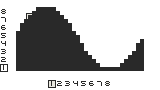
There are 8 wave forms per bank which can be assigned to notes in the S-channel.
| B + ▲/▼/◄/► | draw wave form |
| ◄/► | select sample |
| A + ◄/► | select wave |
| ▲/▼ | select harmonic |
| A + ▲ | mix selected harmonic to wave |
| SELECT | return to menu 1 |
The wave set is saved automatically when leaving the editor.
(c) 1998-2011 Oliver Wittchow
"Game Boy" and "Game Boy Advance" are registered trade marks of Nintendo
Nintendo has not licensed, endorsed or approved of nanoloop.